Discover the essence of Amazon Storefront banners and their pivotal role in captivating potential customers. Learn the optimal size – 3000 pixels wide by 600 pixels tall – for seamless integration and stunning visual impact. Uncover expert tips for crafting compelling banners that reflect your brand identity and drive sales
Posted May 19, 2023
•

Glorify Team
Design

Create beautiful marketing graphics at scale.
Top Canva Alternatives for Stunning Graphic Design
Best Canva alternatives
The best Canva alternatives on the market have been researched and curated for your convenience. If you are looking for a free version of a design program or are open to investing monthly for something a little more substantial we have an option for you.
Graphic design does not need to feel overwhelming, which it sometimes can be if you are new to the industry. To get you started on the right foot, reach out to us at Glorify where our team of industry experts will help you curate, design, and layout your vision in a bespoke and professional manner and bring your creation to life.
Below we have considered and listened to content creators and digital designers and honed in on what they are looking for. Check out how to get the best results using Canva alternative software programs designed to suit your niche and personal style.
Top 3 free Canva alternatives
Finding Free Canva alternatives to take your creativity and presentations to the next level takes some consideration. You want to think about what it is that you want to attain, but can’t with Canva. There are many programs such as Canva with the same or similar features.
Look for similarities within the Canva alternatives, but then also a program that offers that little bit extra.
We have sourced many a free alternative (and who doesn’t love something free) and narrowed them down to the top 3 for you to add to your options list. Let’s check them out and see how they can work to your benefit.
Glorify – An all-in-one design platform if you want to elevate your creative skills to a more bespoke, professional level. High-quality online campaign design is why Glorify is considered the top e-commerce design platform
Photoshop - A program that offers not only real-time Collab but has a large selection of editing features and tools. Considered the top digital editing tool.
PowerPoint - A classic many of us are familiar with and may have used to some extent. While it does have fewer of the ‘advanced’ editing tools, it is one of the easiest to use. A great choice for beginners with a host of templates and fonts for a personalized presentation.
Bonus one * CorelDRAW - If royalty-free images and free templates are what you are after but still want to maintain a professional image, CorelDRAW is for you.
The Best Free Canva Alternatives with similar features
1.Glorify
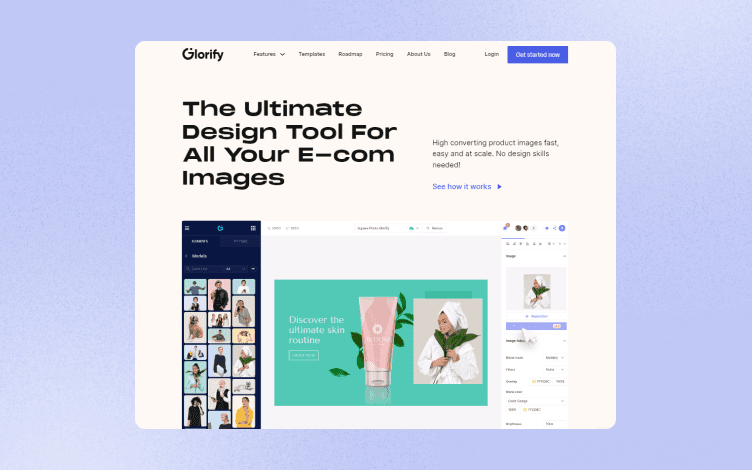
As one of the top digital design platforms in the marketplaceGlorify is up there with the best. Online sellers are making their mark in thedesign world with their Glorify created designs, the easy to use software isconstantly pushing design boundaries and elevating creatives to be their verybest.
While there is a paid version available on the platform thefree, ready-to-use version is jam-packed with top-notch editing tools. Itoffers everything from an online e-Book creator (which we love) to mock-up templatesthat use ultra-realistic 3D objects and modelers that are customizable forbespoke personalization.
We have enjoyed using and venturing through the endlessediting mechanisms and have particularly enjoyed the highlighting element whereyou can showcase your product and its unique features by using the annotatetool. Quick and easy and your product is the star of the show.
Pros –
* Ease of use. Professional design tools readily-availablefor any creative enthusiast at all skill levels.
* A platform built with the E-commerce Business Entrepreneurin mind
Cons –
* Not as well-known compared to other platforms albeit morefeatures rich
* Anything more than 3 users or 1 workspace needed requiresthe paid plan
1.Adobe Photoshop
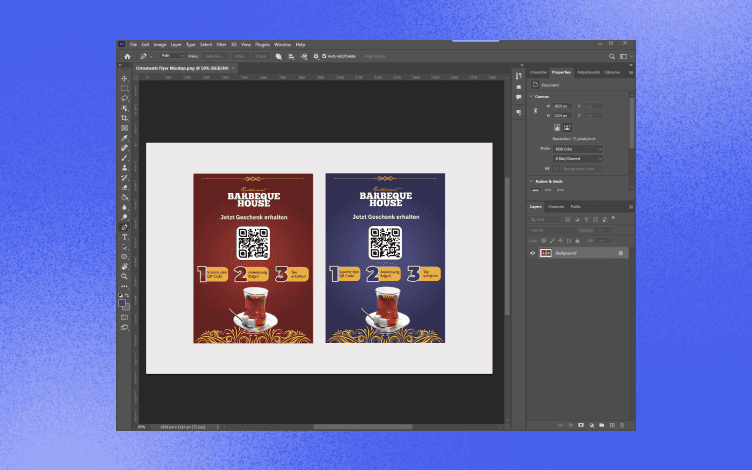
When it comes to graphic design software there can be no better than Photoshop. This layer-based editing software allows you to begin projects with a clean slate or opt for ready-sized templates and fonts. What is great about this program is that it has a comprehensively extensive selection of editing tools to choose from, which is sometimes its downfall.
Creators often comment that with so much choice it can quickly become overwhelming. However, to counteract this passive negativity Adobe also has tutorial guides on how to use each of the tool features so you will become well-versed in no time. And if all else fails, there is an integrated AI editing assistant which corrects common errors and can help keep you on the right path.
If there is one element that makes Photoshop stand out from the crowd it’s the ability to edit individual pages and layers without ruining the entire project. This gives you peace of mind that when working on a complex layout and making edits as you go along, the remaining elements of the design will stay as is.
Pros -
The ultimate selection of typography fonts to choose from on the market
Adobe software comes with cloud-based storage making collaborations that much easier
Cons -
The overwhelming variety of tools and features to create with
Only a 7-day free trial period
2. CorelDRAW
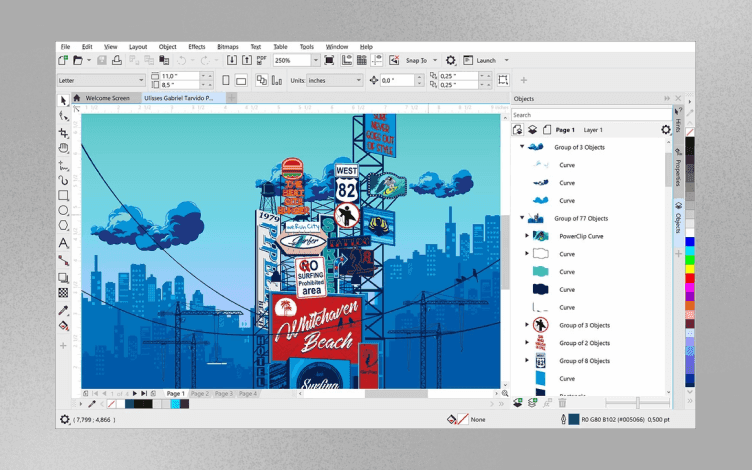
If you have been on the hunt for the best vector design software then look no further. This CorelDRAW Suite offers a collection of must-have apps so you have everything you need under one roof and at your fingertips ready to use.
Seeing your designs come to life is effortless with CorelDRAW’s 3D design feature with an impressive 3-point display perspective. And if having more than enough shapes and various brushes to choose from wasn’t enough, the program’s internal library is stacked with over 7000 royalty-free images and free-to-indulge-in clip art.
The best feature of this free Canva alternative, CorelDRAW, is its AI-based feature called Corel PowerTRACE. It allows you to trace any image on your pc and convert it into a vector design image. Then you can spread your wings adding colors, filters, and shading to your heart’s content.
Pros -
An extensive digital image list to create 3-point vector designs
Microsoft Teams is already integrated into the software so you can effortlessly collaborate with others
Cons -
Over 100 professional templates make decision-making that much trickier
As an app collection, you need to familiarize yourself with each individual app for optimal use
3. PowerPoint
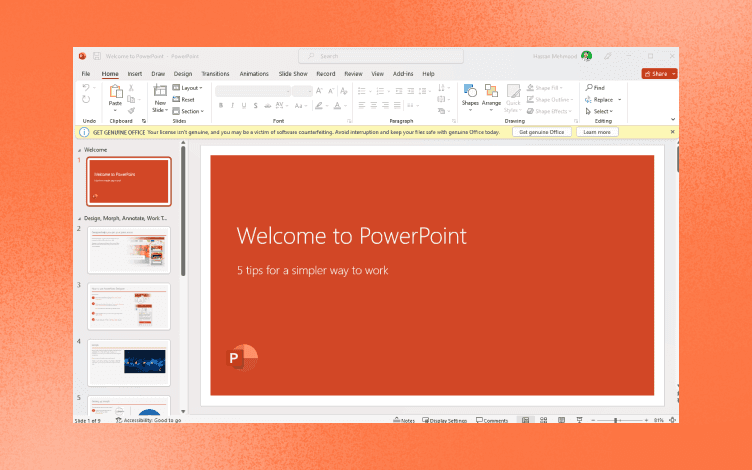
Without a doubt the simplest of digital design software programs to use, and even more so for those starting in the world of digital design. The overall features and tools have a simplistic layout making navigation around the program easier than most programs use. If you have no idea what you are doing but are still giving it a go, the ample options list of templates to browse through will give your presentation a professionally uniform look. (And no one will be the wiser that it is your first time).
A top feature of PowerPoint is that although the templates come with standard layouts and fonts, you have complete freedom and flexibility to edit as you please. Move text or image boxes around at your will, delete images or texts if you wish, and without affecting other pages in the presentation.
And my favorite, because we all enjoy a bit of flare right, is that PowerPoint offers seamless transitions between slides. But there is more to it. You can either choose 1 transition format and apply it to the entire presentation, or individually choose a different transition for each page. Impressive.
Pros -
Animations and transitions create a seamless, smooth presentation
Trial Photoshop free for up to 30 days to see how it works and for you to familiarize yourself with its features to see if they will work for you how you need them to.
Cons -
Each page comes ready fitted with templates and text boxes meaning you need to edit each time on each page which may be time-consuming
While it is compatible with smartphones to collaborate with your presentation, it can be tricky getting the hang of it to start
Top 3 paid Canva alternatives
When designing, using a paid Canva alternative gives you options that can help to develop your presentation in ways Canva may not be able to assist with. Also when you invest in software you get added features the free programs don’t have access to, so you get to enjoy and experience tools that will make your project stand out that much more.
The big question is, which program is the best? While there can be no specific one better than the other when it comes to design programs as they are essentially categorized by features, user intent, and personal preferences, we can look at what is available to help with the decision-making process.
After lengthy hours deciphering tools and additional features the narrowed-down list of the top 3 paid Canva alternatives are;
Visme - Graphic designers love Visme because they have creative freedom matched by professional digital tools and features. The most popular choice.
Fotor - Offering patented HDR technology, Fotor is up there with the best in the digital design industry. Edit and enhance pictures to your heart’s desire.
VistaCreate (Formerly known as Crello) - The perfect choice for small businesses and designers looking to incorporate digital as well as video editing techniques into their projects.
The Top 3 best paid Canva alternatives are worth every penny
1. Visme
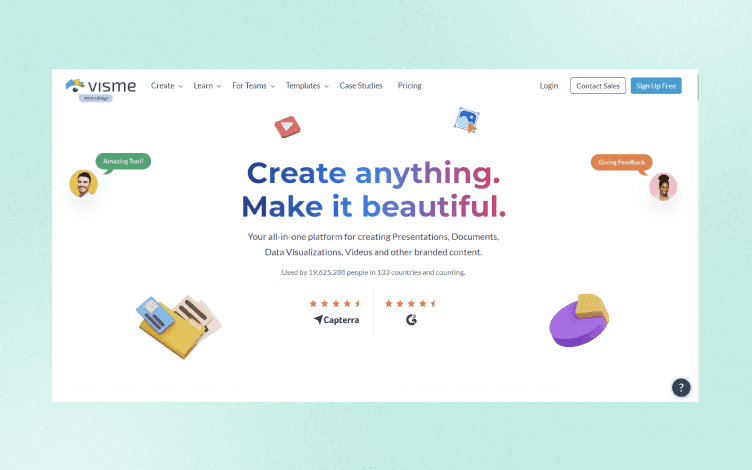
One of the main reasons why Visme is so highly rated and used is that it caters to businesses of all sizes, and across industries. It is simple to navigate which makes infographic content a breeze to create, all the while maintaining a professional image.
You also don’t need to be an industry expert to work on the platform. There are ready-to-use templates to get you started and with guidance on how to make the most of the tools your presentation will transform into an amazing visual communicative design.
With the stand-out graphics readily available at your fingertips you will not only be able to engage with your target audience but formalize your overall branding and concept.
Pricing -
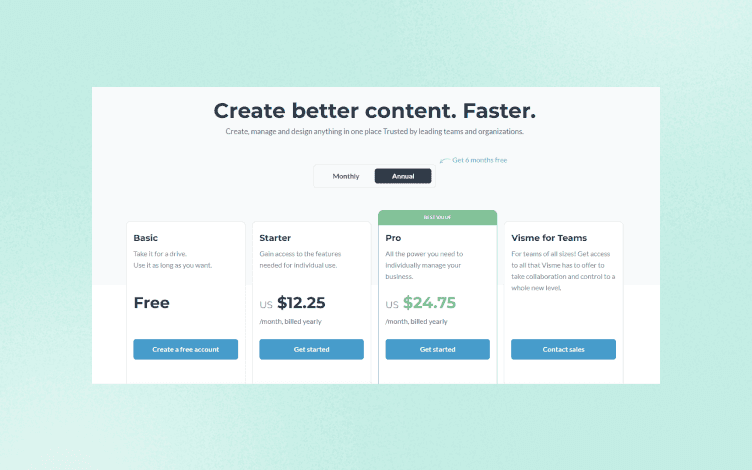
There are 3 paid tier plans which begin at around $29 per month and go up to $59 for the second tier plan, with the 3rd being customized to your needs and so requires contacting them directly to set this up.
Pros -
You can track content and engagement views with the built-in analytics tool
An intuitive user interface makes it easy to use for beginners and veterans alike so you can get started right away
Cons -
Animated design tools with customizable effects are limited and are essentially more suited to static graphic designs
The image stock library is somewhat inconsistent so you may have to expand your search for more definitive imagery if need be
2. Fotor
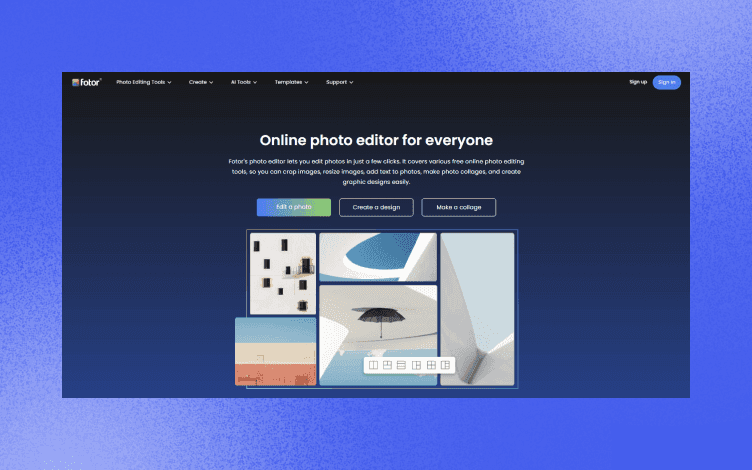
Set image alt tag Fotor website homepage
Many content creators enjoy working with Fotor for its user-friendly platform and features. It can also be used to edit existing projects, photos, or images or begin from scratch with a blank canvas or collage template.
The templates stock library is highly advanced with categories defined for social media markets, special themes, or even marketing in general. And you have full access to the AI-powered tools offering face, art, and image generators to elevate your presentation that much further. AI is seemingly the way of the future and what better way to implement it throughout your design?
And, of course, you can still enjoy the vintage tools we all know and love such as cropping, resizing, or text editing to keep your look retro.
Pricing -
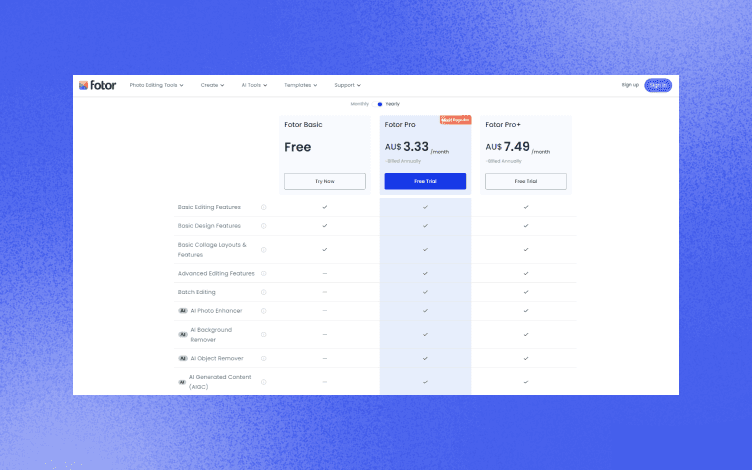
Fotor has 2 paid plans to choose from. The Pro version costs just $8.99 per month and gives you access to all the advanced editing tools, while the Pro+ option comes in at $19.99 which has all the added features with the bonus of full access to the stock library and priority email customer support.
Pros -
It is easy to navigate and the app can be used both online and offline for constant access
Ample marketing templates to suit all marketing needs
Cons -
The overall design software is great but not ‘as’ advanced as other more complex programs
There is a free plan available but is very limited in features
3. VistaCreate (formerly known as Crello)
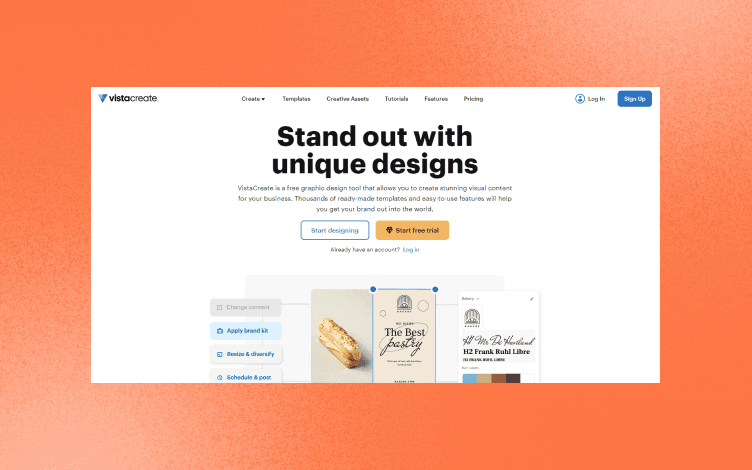
Set image alt tag VistaCreate website homepage
If going above and beyond is what you are after when it comes to features and editing then VistaCreate has got you covered. It offers image and text editing, but then video editing as well which is a great asset for brand harmonization.
One of the many features that draw designers in, particularly of small businesses, is the feature that allows you to create custom packaging and branding for your website. This way your marketing tools have a seamless flow of design running through them.
And once you have created your presentation or product logos and uploaded them onto your images, you can schedule a social media release date on the integrated VistaCreate platform. What more could you want? Everything is under one roof to bring your creations to life.
Pricing -

VistaCreate has a limited free plan but the paid Pro plan comes in at a mere $13 per month, a bargain. And with that, you get unlimited storage, sticker maker, and background remover features.
Pros -
More reasonably priced for what you get compared to competitors
Users can seamlessly create designs and presentations and schedule them for release using the same tool, with no fussing around.
Cons -
A handful of stock images need to be purchased as extra even when subscribed to the Pro plan
Unlike other software programs where this feature is free, the background removal feature needs to be paid for in VistaCreate
Canva alternatives for video
More often than not using only one software is not sufficient, so having Canva alternatives for video creation is a good option to have in your design arsenal. While Canva has the fundamentals for quality presentations and templates for image content creation, when it comes to video editing it is lacking.
Within Canva your creative control is significantly limited and you may struggle to even merge multiple videos or clips, this is why we need alternatives to bring our design creation home. Below are a few of our top choices to steer you on the right path when Canva is just not playing ball how you need it to.
Bee Cut - It is the perfect choice to spread your creative wings with a lot of flexibility
Adobe Premier Rush - APR is a good choice for beginners but who still want a professional-looking result
ClipChamp - Similar user interface to that of Canva making it quick to learn and easy to use
1. Bee Cut
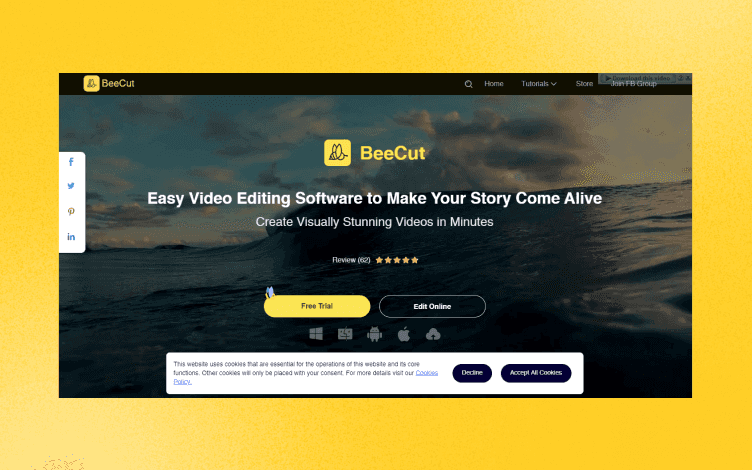
We love Bee Cut because just like Canva it comes integrated with ready-to-use templates, elements, and features so you can jump in and get straight to work. You also have the flexibility to work through Mac, Windows, Android, or online. Win-win.
The top feature of Bee Cut is its ability to recognize speech in videos making adding subtitles to any clips or videos a breeze.
If you would like to try it and make the most of discovering its slick features they have a free version, and once you fall in love with it (which you will), you can upgrade to the higher resolution features in the paid plan.
Pros -
A super easy-to-use and navigate user interface
Expert speech-to-text functionality
Cons -
Layer features with track overlays need work
2. Adobe Premier Rush
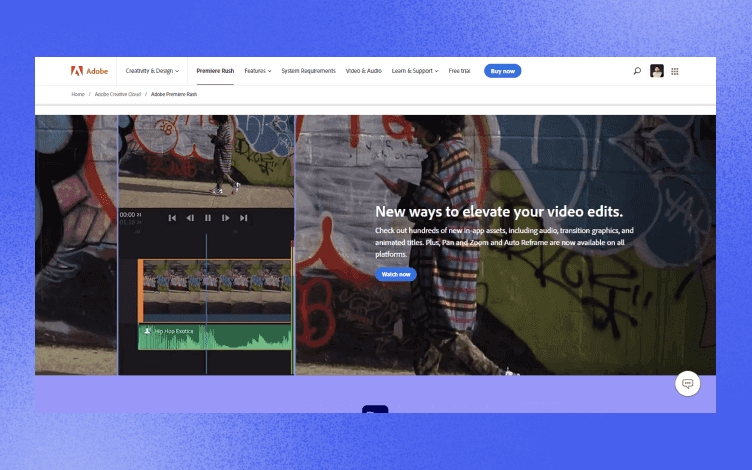
As a standard option delving into the world of video editing and designing, APR confidently hold its own against its cousins After Effect and Premier Pro. The editing functions are simple but still get the job done, and you can connect to the cloud so that editing across multiple functions is seamless.
A top feature and why it made the list is that without even leaving the video editor content creators can upload work to their social media platforms with a simple click of a button. This is a program that offers top-quality professional features in a simplistic format to reach all demographics.
Pros -
Integrated features that allow for the direct exportation of content to social media platforms
You have the option to use the cloud-based library with this powerful video editor
Cons -
The free version only allows for 3 exports
The free version only offers 2GB of cloud storage
Canva alternatives for Android
As a graphic design outlet, Canva has a lot to offer, but when you want to elevate your work and presentation you need options that allow you to do that little bit extra. An added something that makes you stand out from the crowd, and this is where we come in.
We have rounded up the top considerations for Android, other than Canva, to make the most of your image editing skills while working on electronic devices while on the move. Too often Canva users complain the software is lagging or not loading correctly when trying to operate it on their phone or tablet, so we have a solution.
Take a look at these top alternatives and keep doing what you love, creating beautiful digital creations.
Desygner
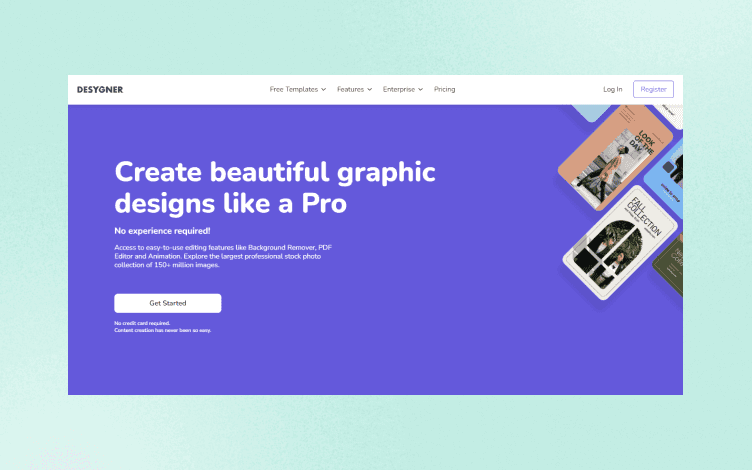
Great for creating professional-looking posters or flyers that are useful for both personal and business needs. Overall in comparison to Canva, the layout is quite similar and the formats are easy to navigate for both platforms, however, Desygner comes out on top when looking at cost if considering the paid plan.
Adobe Spark Post
Resizing images is where Adobe is superior to Canva. While you can resize images with Canva you pay per image for use whereas Adobe uses credits to purchase images. And, you can buy credits in bulk so it is more cost-effective.
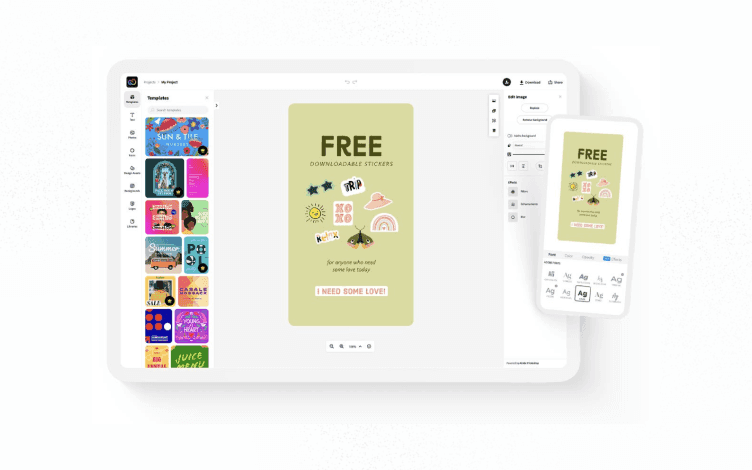
Adobe Spark also has a host of ready templates targeted to your content, so if you need a social media post configuration, there are predefined dimensions ready to go.
Go Daddy Studio
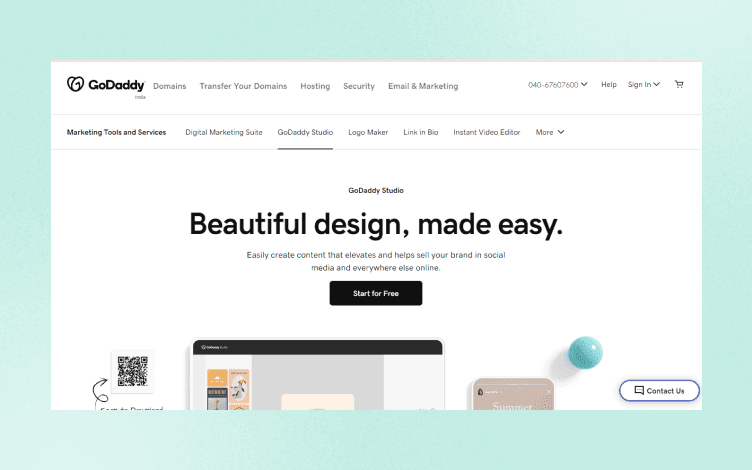
Showcasing your work is now even easier with Go Daddy Studio with its mobile-optimized website. Go Daddy, does offer a free plan but with the paid plan you get so much more. Not only can you make use of the photo design studio but you can link a custom domain secured with an SSL Certificate.
Picsart
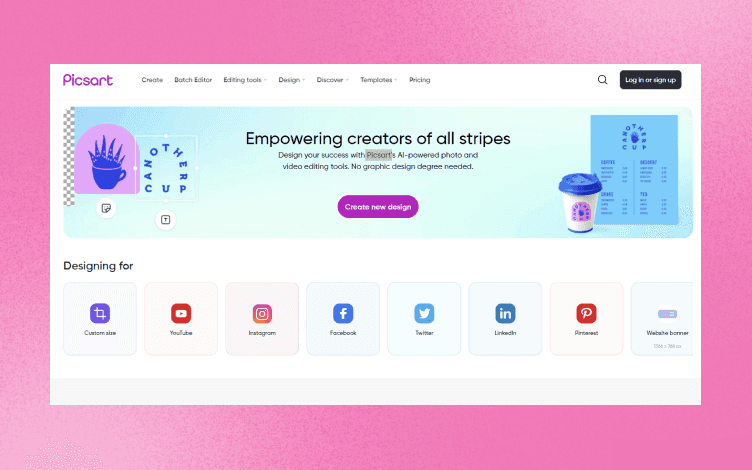
There are two stand-out perks from Picsart. You can quickly create graphics for social media accounts to upload on the go, or edit pictures and selfies with quality tools. There are also plenty of stock images and stickers to choose from if your features are not what you need.
Kriadl
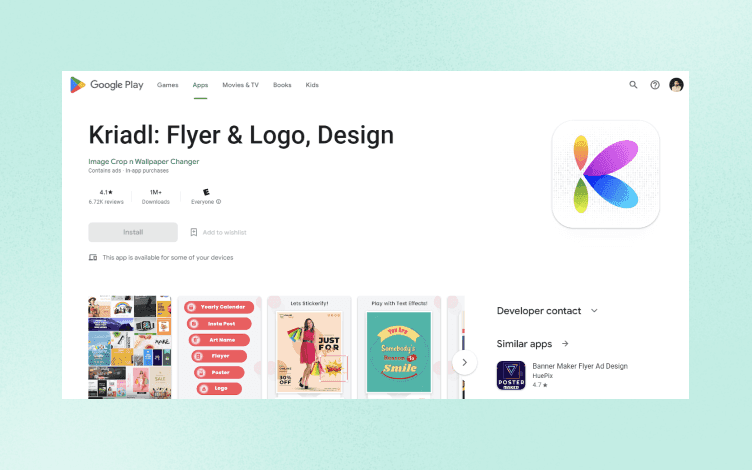
The best part about Kriadl is you can begin designing and creating without having to first open an account. You can begin your projects from the get-go by adding text, images, and even animations.
Overall this is a good collection of curated Canva alternatives when you want a more personalized bespoke online brand presence.
Open-source Canva alternatives
Open-source Canva alternatives are a great way to work with free features software platforms to build on readily available templates or create your design from a blank canvas. Of course, albeit a free option, there are limitations to the tools and editing features available when compared to paid versions, but this has yet to stop top designers from showcasing what you can do with a little adjustability and creativity.
Take a look at some of the best open-source Canva alternatives, and show the world your creative flexibility.
Stencil
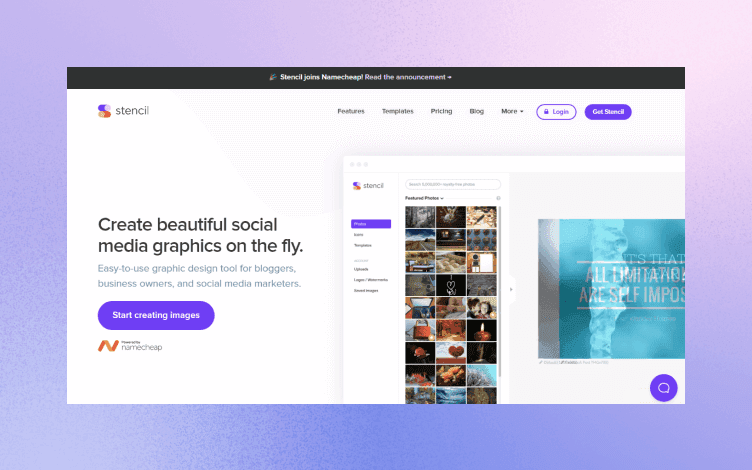
A web-based tool option that gives you freedom with your graphics but which still delivers professionalism. The great perk of Stencil is you can upload your own fonts. The software is also stacked full of more than 3 million royalty-free images to get lost in and combine with one of the 100 available stock quotes.
Fotojet
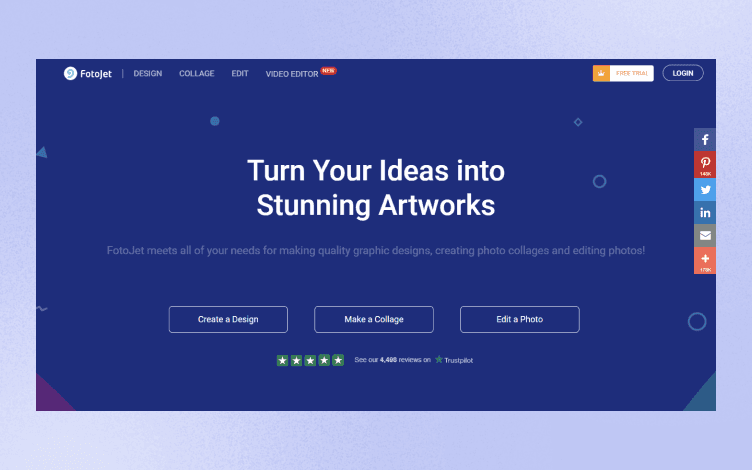
This program offers not only the opportunity to design or edit existing photos to your liking but has the added feature of collage creation. It is a great starting point for beginners who find too many choices overwhelming but who still would like industry-presentable creative content. The tutorials also make learning how best to use the features a handy perk.
Inkscape
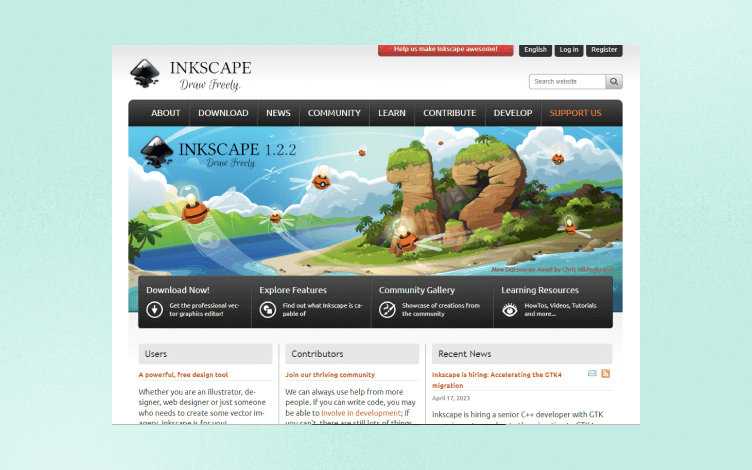
If you prefer to design free-hand with a drawing tool to add features and customizability that suit your needs then Inkscape is the perfect answer. This drawing feature allows for flexible drawing but still offers design features such as rendering, manipulation, or brush stroke choices. This way you get the best of both, win-win.
Offline Canva alternatives
Designing is a way of life and often we get caught up in the process with hours flying by only to be jolted back to reality when the electricity goes out and your internet has taken the rest of the day off. Now what?
Crawl under the covers and hope your designs have autosaved. Well, you could consider using one of our curated offline Canva design alternatives so you have peace of mind that internet loss won’t cause chaos.
It is never too late to have an offline backup design option to keep your creations going. Let’s take a look at what’s heading the charts.
ProCreate
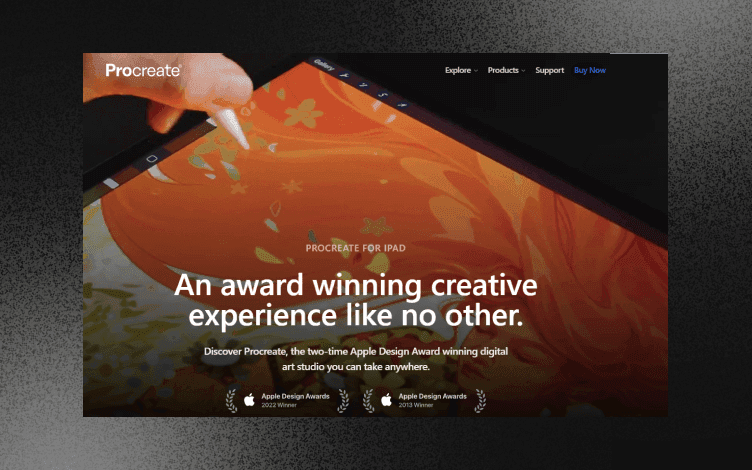
Procreate is more of an Ipad based software rather than a desktop so you can design on the move. And like Inkscape, it gives you the freedom of drawing by hand, but with the added features of editing and handling photos to collaborate your presentations.
Pixelmator
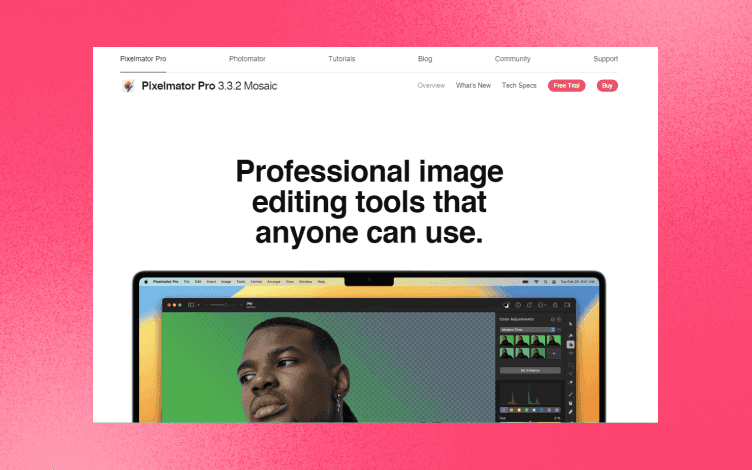
Set image alt tag Pixelmator website homepage
Often considered second only to Adobe Photoshop because of how well it handles photo editing with high-quality editing tools and features. You do have to pay a small subscription fee so keep that in mind. The platform is easy to use and simple to navigate and good for all design abilities.
Scribus
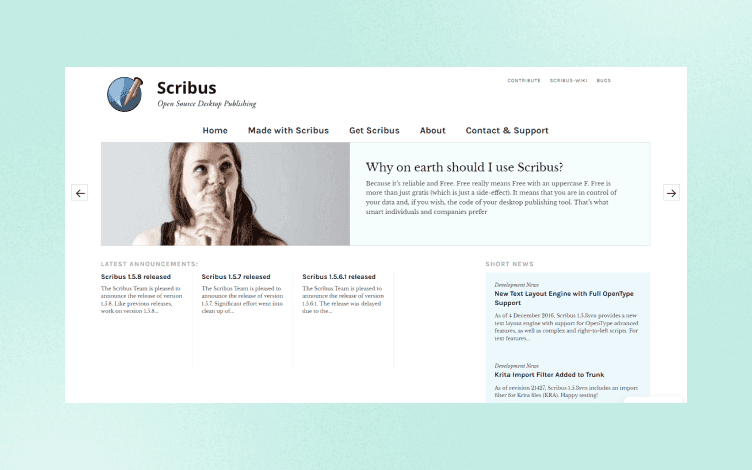
Set image alt tag Scribus website homepage
The ultimate source for design layout capabilities. If your forte is making brochures, flyers, or magazines Scribus is the way to go. It is completely free, works offline so you never have to worry about losing connection, and allows for vector drawing.
All in all and the final thought
Whether you don’t mind paying that little bit extra for added features or better design elements in a software program, or you prefer to stick to budget-friendly or free creative platforms there is a design Canva alternative out there for you.
Art is your best way of expressing how you feel, conversing with a message, and when you have high-quality digital or other programs to bring those ideas and creations to life, there can be no stopping you. The world of design will continue if you opt not to use Canva.
Features
Explore templates
Alternatives
© 2024 Glorify App - All rights reserved














