Discover the essence of Amazon Storefront banners and their pivotal role in captivating potential customers. Learn the optimal size – 3000 pixels wide by 600 pixels tall – for seamless integration and stunning visual impact. Uncover expert tips for crafting compelling banners that reflect your brand identity and drive sales
Pixlr vs Photoshop: In-depth Comparison
What is Pixlr?
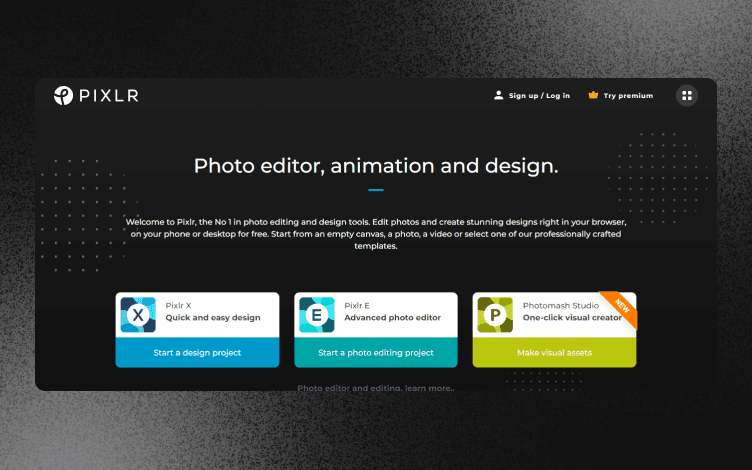
Pixlr is an online photo editor that provides different image-altering tools and features.
Furthermore, it has customizable templates that cover many areas, such as social media, marketing and sales, etc.
And how about Photoshop?
What is Photoshop?
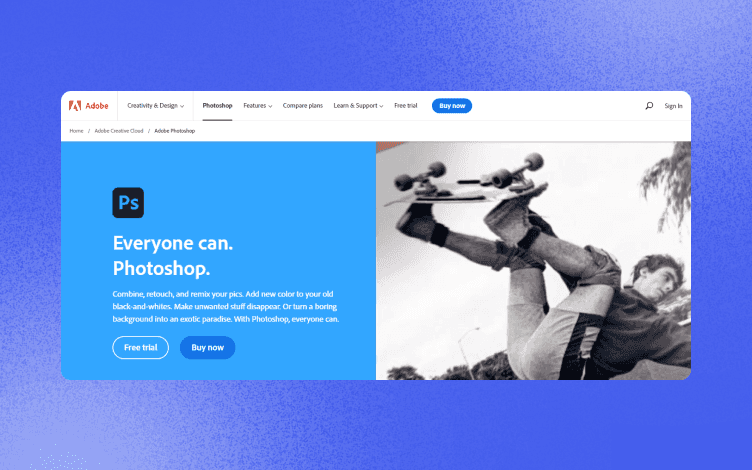
Photoshop is one of the most popular professional graphic design tools. It enables you to do photo edits as well as more complex designs.
It offers a wide range of filters, effects, layers, shapes, retouching, etc., to help you get that perfect design.
After the basics, let’s see how these two tools stand regarding their features, templates, integrations, ease of use, overall pros and cons, and pricing.
1. Pixlr vs. Photoshop: Features
Features of any graphic design tool are usually what separates it from the other competitors.
Furthermore, it is the features that are usually a break-it-or-make-it factor for users. Which features are those for Pixlr and Photoshop, respectively?
Pixlr: Features
Pixlr’s main features revolve around photo editing. Among its features, you can find:
Filters and effects
Texts and Fonts
Tools like brushes, lasso and eraser
Image retouching
Picture collage maker
Magic wand
BG remover, etc.
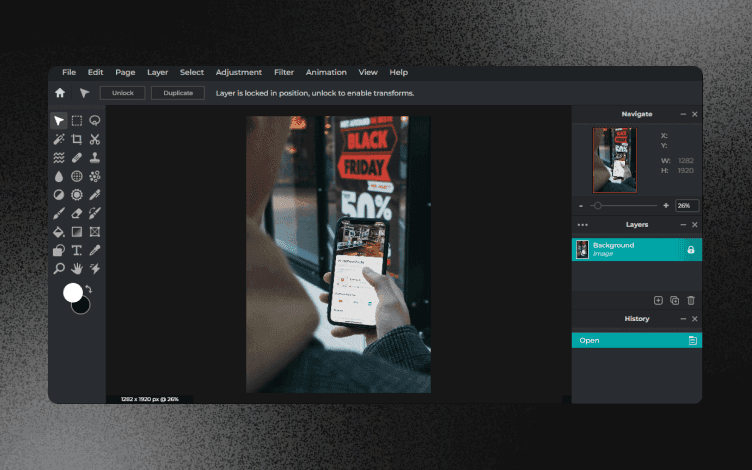
However, there is a difference in the number of features you can use depending on whether you use the Basic or Advanced Editor.
For example, look at the range of features in the Basic Editor below.
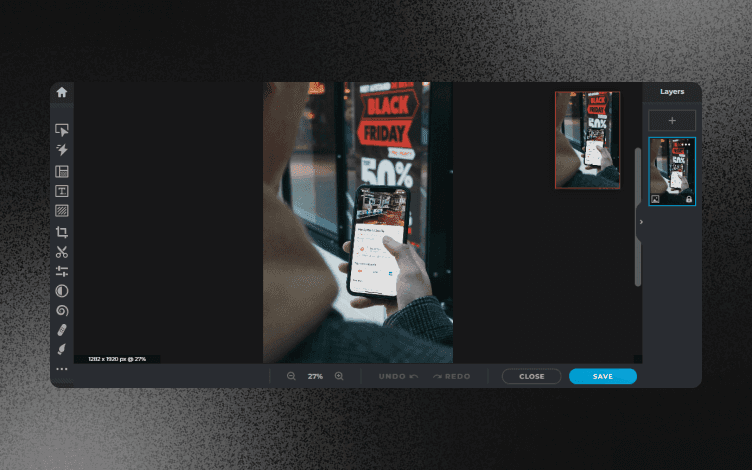
What features does Photoshop have on display?
Photoshop: Features
Photoshop is more than a photo editing tool. It also helps you create raster images in multiple layers.
Therefore, you can configure workflows and render text, vector, and 3D graphics.
Consequently, Photoshop’s feature range is much wider than Pixlr’s.
Let’s check the most important ones:
Masking - to hide parts of an image without deleting them.
Blending - to change opacity and fill to improve blending in.
Image repair & correction - photo editing tools to tweak your images.
Removal Tool - to remove elements from an image.
Adobe Raw Camera - to edit and process uncompressed grayscale image data.
Layering - to add any additional elements, be they visual or textual.
Video and animation tools, etc.
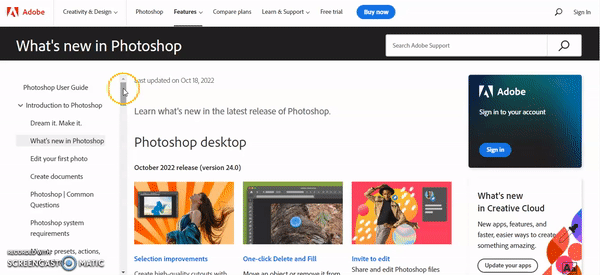
And the list goes on and on. When it comes to the number of features, Adobe definitely has an advantage over Pixlr.
But is the situation the same when we speak about the templates? Let’s find out.
2. Pixlr vs. Photoshop: Templates
Everybody loves a good, customizable template. Even seasoned graphic designers don’t always shy away from using templates as the base for their designs.
Pixlr: Templates
Being more geared towards non-designers, Pixlr offers a variety of templates: from brochures, newsletters, and business cards, to PowerPoint and social media templates.
There are hundreds of free and customizable templates, and you can narrow your search by typing a keyword.
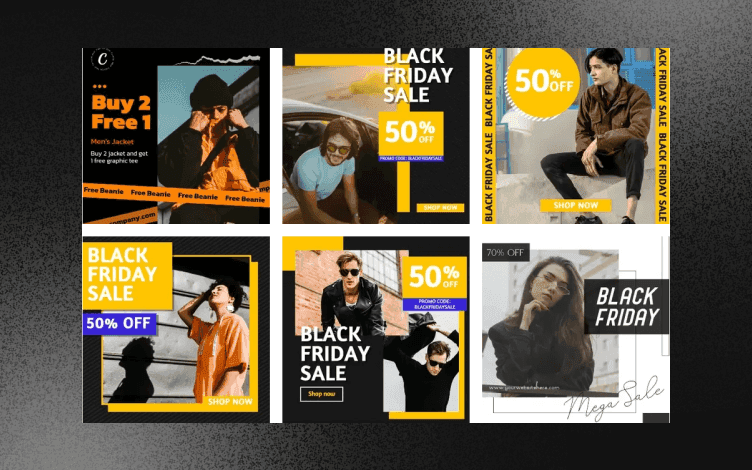
Photoshop: Templates
It’s not that Photoshop doesn’t provide templates, but it’s rather more focused on creating designs from scratch.
Therefore, its Template Gallery isn’t as impressive as with other graphic design tools.
Although professional designers often use templates to save time, they also love to start with a blank canvas and unleash their creativity.
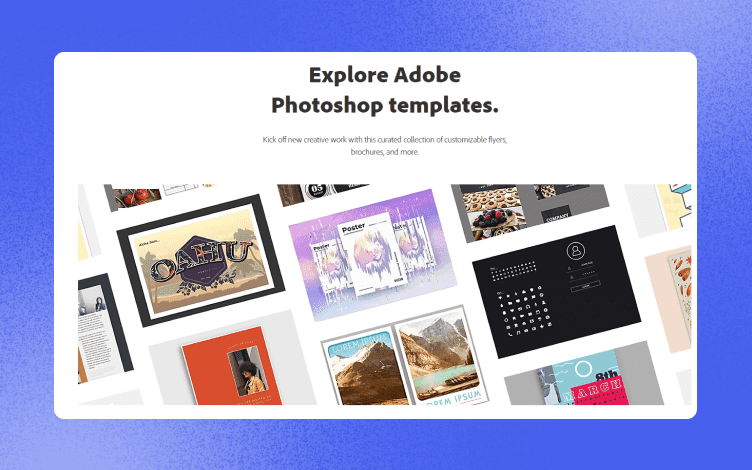
If we had to name a winner in this category, then it is Pixlr.
Now, let’s see the score for integrations and plugins.
3. Pixlr vs. Photoshop: Integrations and Plugins
There is a striking difference between these two tools in this section. Which tool do you think provides more integrations?
Pixlr: Integrations and plugins
Pixlr only has two integrations: Google Drive and Gmail. However, you can use its API to embed web applications into websites and third-party solutions.
Photoshop: Integrations and plugins
On the other hand, Photoshop has a total of 28 integrations and more than 3000 free plugins. In other words, there are more possibilities for editing, graphic design, and file hosting.
However, it comes with a price to pay since you can’t simply access them. You need to install the Creative Cloud Application.
And, of course, not all of the plugins and extensions are free.
4. Pixlr vs. Photoshop: Ease of Use
If you think that integrations are the only striking difference between Pixlr and Photoshop, think again.
The learning curve is something that definitely sets these two tools apart.
Pixlr: Ease of Use
Compared to Photoshop, mastering Pixlr seems like a walk in the park. But does it mean it's simple to use and navigate through it?
There are two ways you can use Pixlr:
Pixlr E for basic photo edits and
Pixlr X for more advanced designs.
Regardless of your choice, the editing tools are on the left.
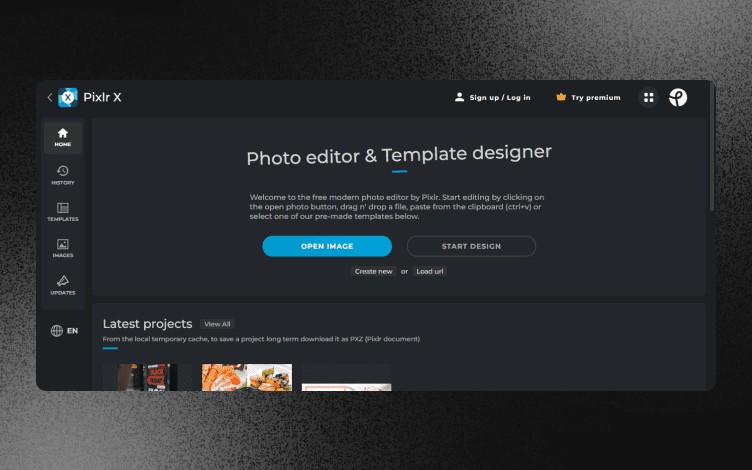
The dashboard is pretty intuitive, although many users report that it takes them a bit to adjust after using other graphic design tools. Moreover, Pixlr doesn’t have a convenient drag-and-drop feature.
Not directly related to the ease of use but related to the dashboard: a free version comes with ads that can be pretty disruptive and affect your design process.
Overall, Pixlr does have a bit of a learning curve, but it’s still considered lightweight compared to Photoshop.
Photoshop: Ease of Use
Photoshop is definitely a tool for professional designers or designers with prior graphic experience.
That doesn’t mean beginners can’t use it, but it will take quite a lot of time and effort to learn how to use it properly
On the other hand, Photoshop’s dashboard with so many icons and features is impressive, but it might be too much to take in if you are a novice.
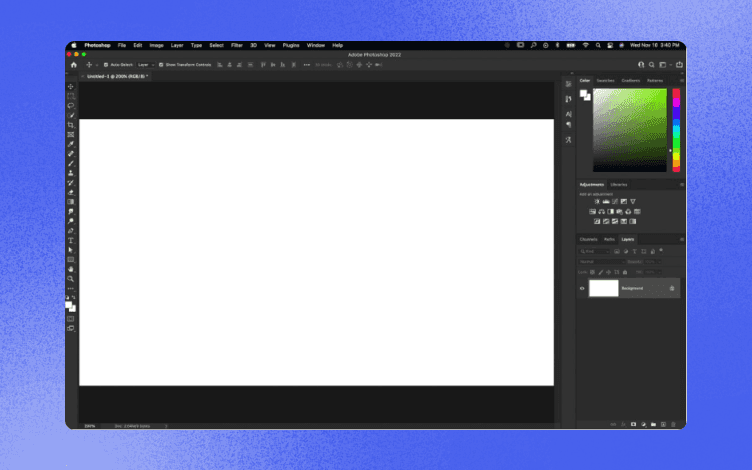
Thus, in terms of a learning curve and ease of use, Pixlr is more beginner-friendly.
Speaking of being overwhelmed with the amount of information, let’s summarize the pros and cons of both tools before we move to pricing plans.
5. Pixlr vs. Photoshop: Pros and Cons
There is no doubt that both tools will supply you with enough tools and features depending on your expertise and business or personal needs.
However, they both come with certain shortcomings that are important factors when it comes to choosing the right tool for you.
Pixlr’s Pros
✅Great for quick photo edits
✅Lightweight
✅Free
✅Well-organized dashboard
Pixlr’s Cons
⛔Disruptive ads in a Free plan
⛔Basic editing tools in the free version
⛔Supports only JPEG file format
⛔Poor mouse optimization from time to time
Photoshop’s Pros
✅Robust set of editing and graphic design tools
✅More than 3000 plugins
✅Allows more than 15 formats to work with
Photoshop’s Cons
⛔Steep learning curve
⛔No free version
⛔A separate app needed to access plugins
⛔Not that many templates compared to some other tools
And last but not least to discuss in our Pixlr vs. Photoshop battle is pricing.
6. Pricing
Pixlr Pricing
Pixlr has one free and two paid plans.
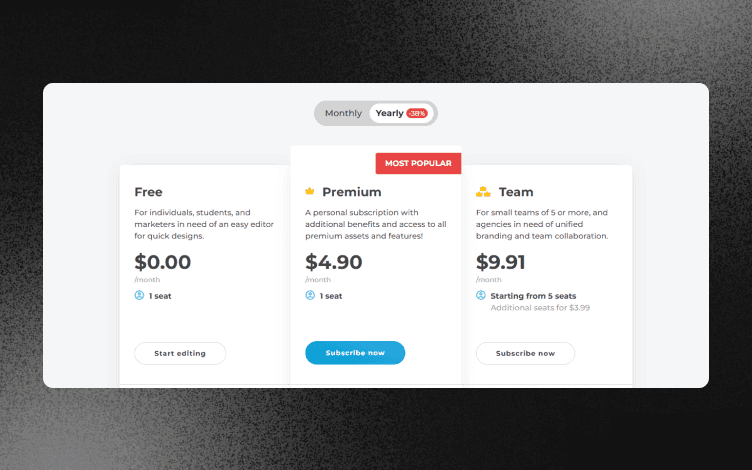
Photoshop Pricing
Photoshop offers three plans with a 7-day free trial option.
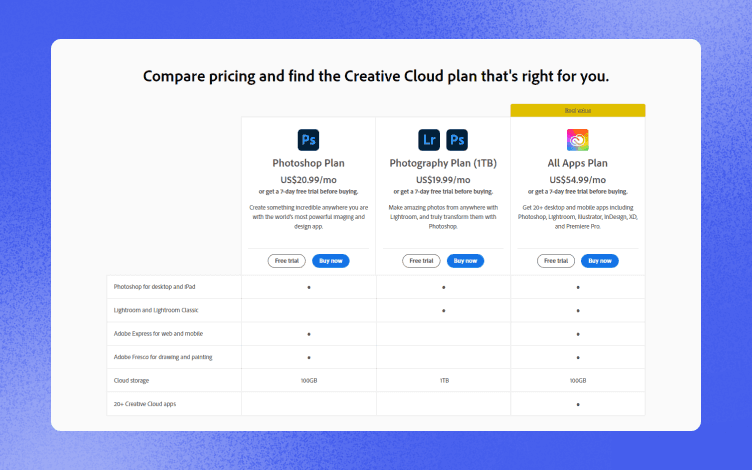
We know you’ve probably expected some final verdict on which tool is better for you. It really depends on what you want to achieve and the level of your expertise and willingness to learn.
If you are in need of more complex design and don’t mind spending time and money to master the tool, then Adobe seems like a better option for you.
If, however, simple designs work for you and you don’t mind having only JPEG format support, Pixlr will do for you.
But there is another tool simple to use, offering wide sets of features and formats, catering to both professional designers and newbies.
What’s more, being so intuitive,it makes your work more efficient by saving your precious time.
Since wedon’t want to leave you in the dark, we’ll let you take a sneak peek at a robust graphic design tool that successfully closes the gap between Pixlr and Photoshop.
And that tool is Glorify.
Glorify: Alternative to Pixlr and Photoshop
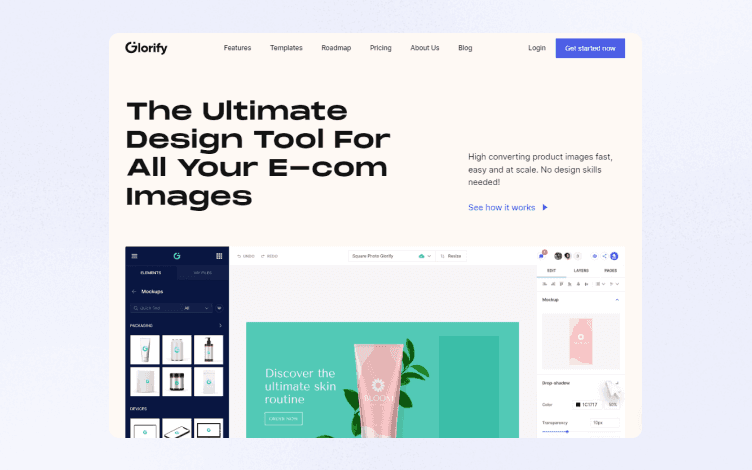
What is Glorify? Glorify is relatively new on the market, but it managed to stir a lot of attention due to it being beginner-friendly and yet offering robust graphic design tools.
And it is this seemingly impossible match that enables Glorify to levitate successfully between these two worlds.
We’re not saying Glorify is perfect, but it has definitely come a long way since its beginnings.
Moreover, a new 3.0 version added new features and covered some of the shortcomings of other graphic design tools.
So let’s see what some of the things Glorify has in store for you are:
Infinite Canvas - An open space to organize your assets, ideate, brainstorm and collaborate.
Mockups- Beneficial both for you and your clients, enabling you to see the final 3D version of a product in a realistic view.
Brand Kit - Centralises your logo and brand assets and store them in one place. Fully customizable, allowing you to create multiple brand kits.
Annotation Tool- Highlights your product’s most distinctive features but also helps you create professional flowcharts and diagrams.
Marketing campaign transformation- Gives you access to pre-made and fully customizable template bundles to boost your marketing across different channels and platforms.
Photo Editing tools - Help you turn ordinary images into stunning and engaging visuals such as BG Remover, Shadows and Reflections, Image Resizer, etc.
Share your designs with your team. You can also invite and collaborate with your team and export the finished design in multiple formats.
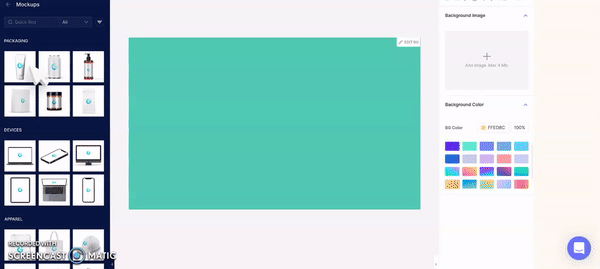
Of course, there is no such thing as a perfect tool, and Glorify is no exception. The number of templates can be more extensive, though their number has grown with the new release.
In addition, the video editing tools are still in the beta phase, but they will be available soon.
However, this doesn’t undermine Glorify’s remarkable achievement: successfully blending the most prominent features of Pixlr and Photoshop in an all-in-one platform.
Sounds tempting? Then you should definitely check it out.
Sign up for free today and see how easy and fun creating visuals can be.
Features
Explore templates
Alternatives
© 2024 Glorify App - All rights reserved
















