Discover the essence of Amazon Storefront banners and their pivotal role in captivating potential customers. Learn the optimal size – 3000 pixels wide by 600 pixels tall – for seamless integration and stunning visual impact. Uncover expert tips for crafting compelling banners that reflect your brand identity and drive sales
Infographics in PowerPoint: A Beginner's Guide
Infographics in PowerPoint
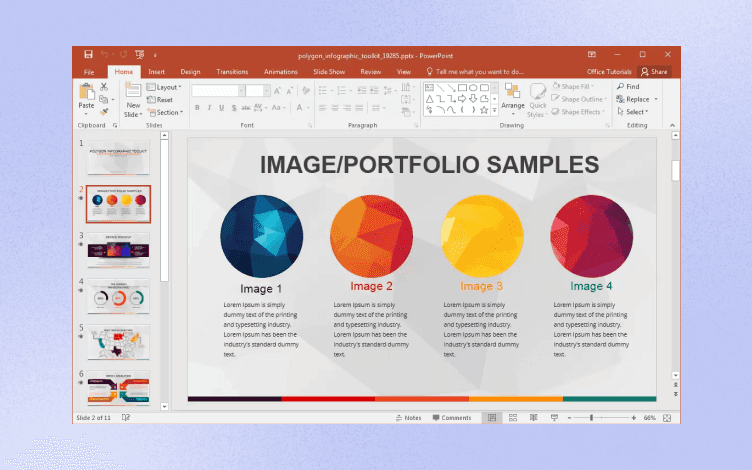
Infographics are taking the social media world by storm. They are the perfect means of spreading news and information across the vast social media platforms and have become an integral part of marketing strategies across business sectors.
Finding the right tool or design application to create your vision and bring your message across can be tricky, and often software comes across as quite complex to decipher. Until now. PowerPoint has been increasing in popularity as the go-to choice for designers to let their creative flare shine, and as an easily accessible option, there is no demographic barrier holding you back.
By using PowerPoint you can create a more engaging presentation for your customers and offer them something more aesthetically pleasing while maintaining that professional-looking appeal. If you need any help getting started, check out Glorify where our expert design and marketing teams will be happy to lend a hand. Now let’s delve into all things infographics.
How do I make an infographic in PowerPoint?
Often designers or beginners feel overwhelmed at the thought of creating a presentation that looks good and showcases their information, but with the easy-to-use and navigate PowerPoint platform your worries will soon become a moment in the past. These quick and simple steps to follow will get the ball rolling and help you begin your creative journey, here’s how;
Begin a new presentation
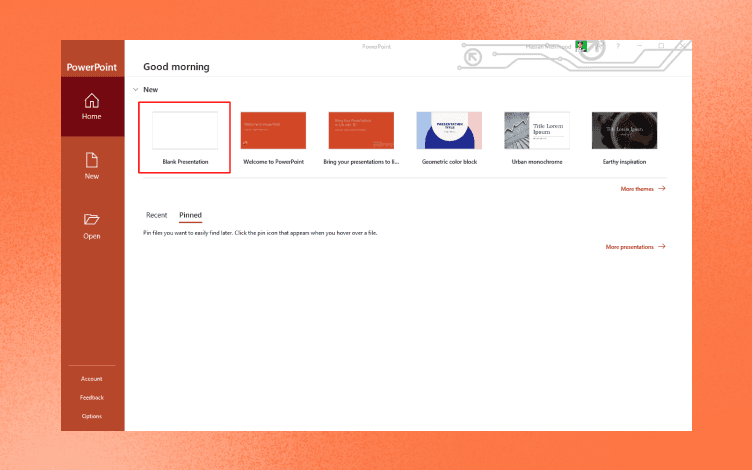
Click new on the sidebar to open a blank page so your creation can begin with a fresh look and clean slate.
Portrait mode is your friend
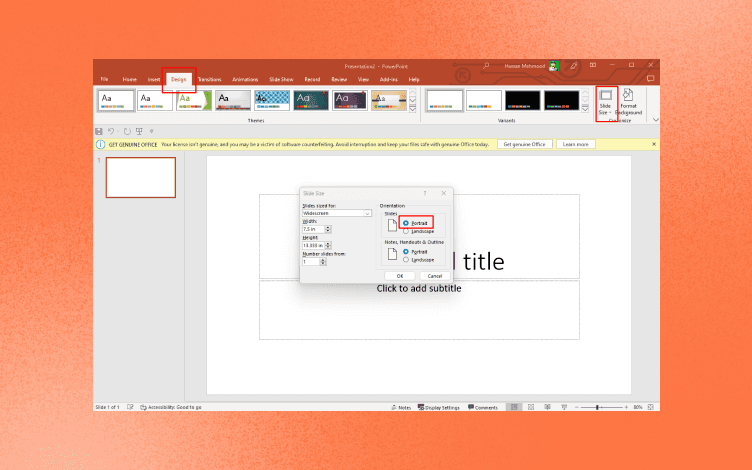
Many people don’t know but infographics are typically portrait style, this however, is the opposite to the generic format PowerPoint opens with and will need to be changed manually before you begin in the ‘orientation’ section.
Background choices
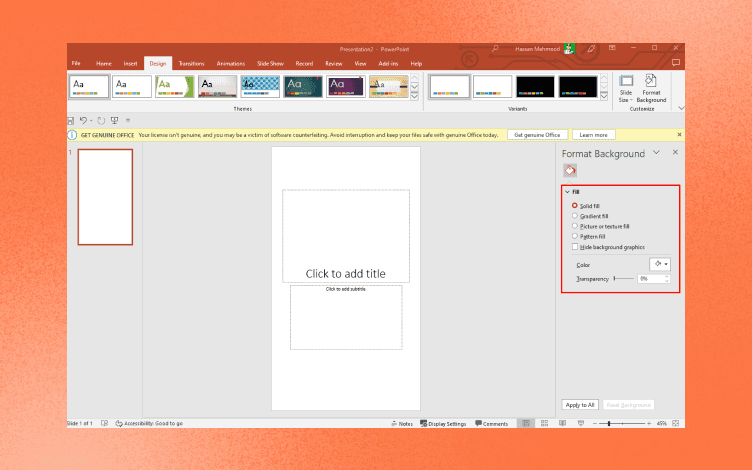
Navigate to the format section by right-clicking on the screen and opening options such as transparency, texture, or pattern. You can opt for a plain background or change the color completely.
Choose a title and a subheading text
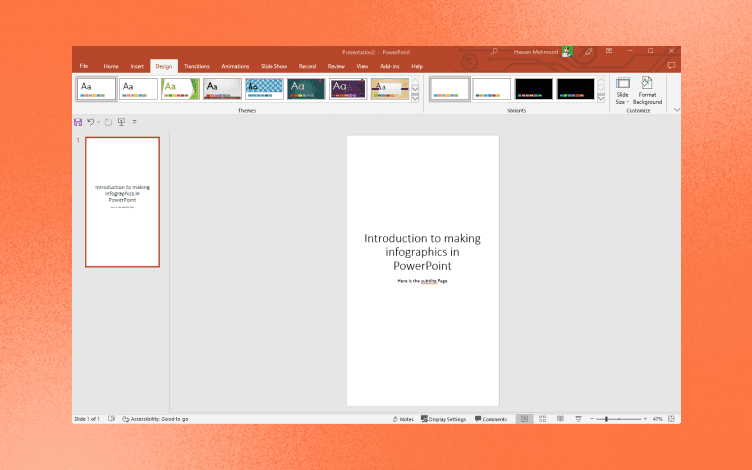
It is no secret that the title is the first thing people see, it is your focal point. Opt for something engaging that will draw your customer in and grab their attention. Add your text in the textboxes readily available.
SmartArt for Visual Elements
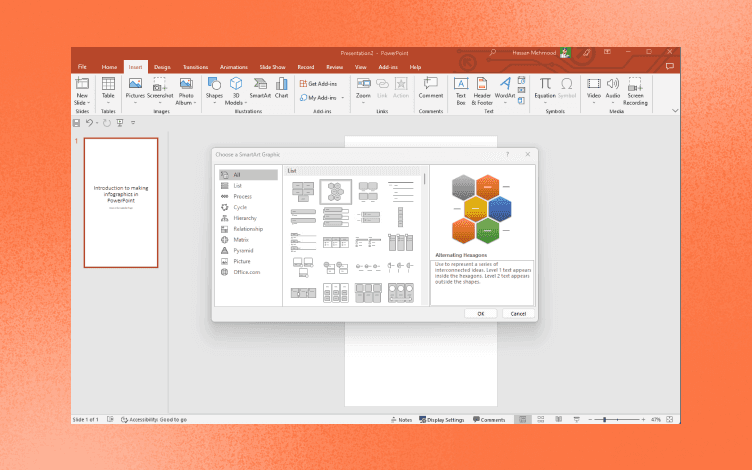
This is an in-house application offered by PowerPoint where visual elements such as graphs or charts, or even clip art can be inserted by the user. Once you have browsed the options click OK to upload and you can customize it in the ‘Change Color’ option icon.
Informative text and Images
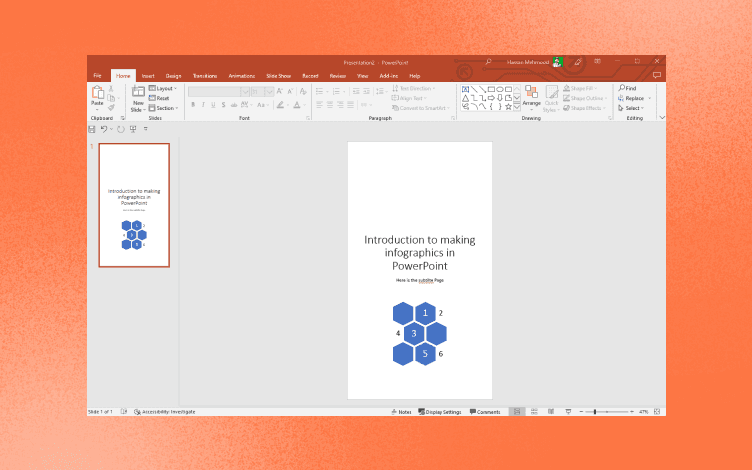
At the end of the day you are giving a message, the information you want people to know. Make sure it is informative. Click the Text Box icon and drag the text box to where you want your text or image placed. The shapes feature lets you use unique shape text boxes if it’s relevant. You can then finish with images from your computer or online, but be sure they are copyright-free to prevent any unnecessary legal actions.
Save your creation

Click File, and choose Save As, here you will type in the name of your project.
That’s all there is to it, see not so tricky after all. And you will soon be on your way to popping out PowerPoint presentations like it is second nature.
Does Microsoft Office have infographic templates?
Yes, Microsoft Office does have ready-to-use infographic templates that will save you a whole lot of time and headaches. These pre-built documents are quick to use. Simply click the plus button to open a blank document and you can begin creating your custom infographic from square one.
PowerPoint infographic templates
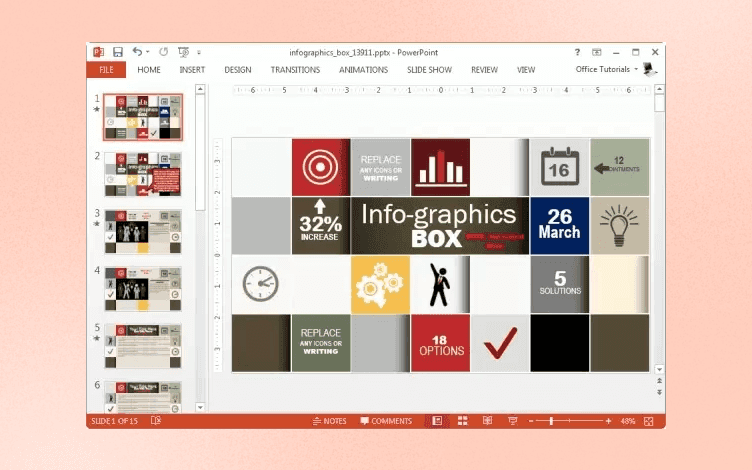
If you want to level up your game then you need to make the most of the PowerPoint infographic templates.
When working in PowerPoint you can quickly elevate your design by utilizing the host of ready-to-go templates available on the platform. You can customize the presentation to your aesthetic, target a specific audience, and make it appropriately relevant to your customer demographic.
You can find the template categories by navigating to the SmartArt icon below the navigation bar and simply clicking on your preferred style, design, and appeal. You can also download templates at Microsoft.com or check out websites like Canva, Piktochart, or Venngage for alternative considerations.
What are presentation infographics?
Presentation infographics are the art of simplifying complex information. Too often brands over-emphasize text-heavy advertisements or billboards to get their message across. But it can be daunting for a customer to not only understand the message you are trying to convey but ensure they have read all the points to prevent missing out on something that may be important.
Rather utilize the imagery and bold headings to stand out and always go with the less is more approach. This will be more intriguing to customers who want to find out more and catches their attention.
Presentation infographics allow the audience to digest your information in a simple-to-follow design. Something that is minimalist but which stands out is more memorable and makes a lasting impression. You always want to make an impact, because this is a true conversation starter. Simply highlight the key information and you will have your clientele coming back for more.
Best practices to present an infographic in a meeting
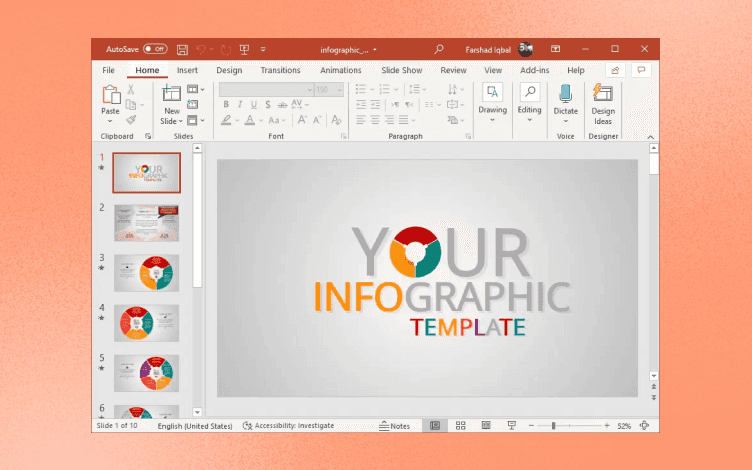
There is nothing worse than being stuck in a meeting you don’t want to be in listening to a colleague try to explain what you believe to be the most boring presentation you have ever come across. Don’t be that guy.
You want to make an impact in that room that has you ushering the people out so you can pack up, this is a powerful presentation, and infographics are the way to go about it.
Check out these handy tips to get you going, integrate and implement them where possible and you won’t see any nodding off or hear loud yawns while trying to make your pitch.
25-30 minutes is your maximum benchmark for holding people’s attention, after that, you are wasting theirs and your time because essentially nothing is retained. Keep it short and sweet for maximum efficacy and efficiency.
Let expectations be known ahead of time. If anything needs to be completed or brought to the meeting it can be done promptly.
Advance your materials. Allow the staff to look over what the presentation is going to be about, and the topics that will be covered, and when you get to the meeting then the actions can begin and be delegated as need be.
Punctuality is professional. You don’t expect people to be late or waste your time, show them the same respect and be there ahead of time.
Encourage discussion. Get everyone involved as much as possible, if someone is hogging the floor redirect to someone else for a variety of opinions.
Focus is key. Discussions can quickly veer off topic, reign it in and refocus so everyone is still on track. If a point pops up, make a note to attend to it at a more appropriate moment.
Note great ideas and implement actions. If your staff have a great idea be sure to make a point of jotting it down to discuss with them further later on, and agree on implementing it.
All in all, infographics can say a lot without actually saying anything at all, this is when you know you have made a mark. You want your presentation to look professional at all times, this will let customers know you are serious about your brand and message and gains their trust that you take pride in your work and your product.
And other than making an effort, and having patience to do it right, have fun.
Features
Explore templates
Alternatives
© 2024 Glorify App - All rights reserved
















