Discover the essence of Amazon Storefront banners and their pivotal role in captivating potential customers. Learn the optimal size – 3000 pixels wide by 600 pixels tall – for seamless integration and stunning visual impact. Uncover expert tips for crafting compelling banners that reflect your brand identity and drive sales
Posted Jan 9, 2023
•
6 min read

Marketing, Social media, YouTube

Create beautiful marketing graphics at scale.
The Perfect YouTube Video Size And YouTube Video Dimensions 2023

Low-quality, blurry videos are a major turn-off. Your channel needs to maintain an aesthetic and cohesive look if you want to build a significant subscriber base. However, getting every requirement right can be a challenge. That’s why Glorify brings you a compilation of all the details you need to produce ideal YouTube videos.
YouTube video requirements: The ideal dimensions, settings and aspect ratio
YouTube video dimensions
The ideal size for a YouTube video ranges from 240p to 2160p (4K). Given below are the YouTube video dimensions for each size. You can see the smallest as well as the largest pixel file size in the list.
240p: 426 × 240 pixels
360p: 640 × 360 pixels
480p: 854 × 480 pixels
720p: 1280 × 720 pixels
1080p: 1920 × 1080 pixels
1440p: 2560 × 1440 pixels
2160p: 3840 × 2160 pixels
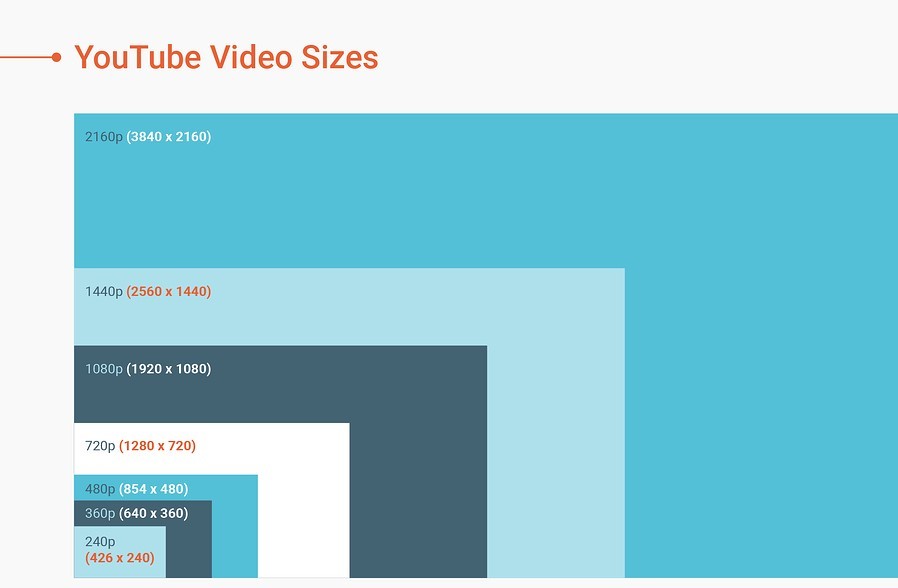
While getting the right video dimensions is very important, one should also take into account that the video length, size, and aspect ratio are also vital while you upload the YouTube videos. YouTube videos must ideally have a ratio of 16:9 with a maximum file size of 128 GB or a video length of 12 hours, whichever is less. The formats approved by YouTube are .mov, .mpeg, .mp4, .avi, .wmv, .mpegps, .flv., .webM., and .3GPP.
YouTube video settings
YouTube suggests the following encoding settings for your videos:
YouTube video format size: MP4
No Edit Lists (or the video might not get processed correctly)
moov atom at the front of the file (Fast Start)
Audio codec: AAC-LC
Channels: Stereo or Stereo + 5.1
Sample rate 96khz or 48khz
Video codec: H.264
YouTube video format size progressive scan (no interlacing)
High Profile
2 consecutive B frames
Closed GOP. GOP of half the frame rate.
CABAC
Variable bitrate. No bitrate limit required, though they do recommend certain bitrates
Chroma subsampling: 4:2:0
Frame rate
The video should be encoded and uploaded at the same frame rate it was shot in. Popular frame rates include 24, 25, 30, 48, 50 and 60 frames per second. There are other frame rates that are also acceptable.
Interlaced content should be deinterlaced before posting. For instance, 1080i60 video should be deinterlaced to 1080p30, ranging from 60 interlaced fields per second to 30 progressive frames per second.

YouTube video aspect ratio
The basic aspect ratio for YouTube on a desktop is 16:9.
The dimensions of a video don't matter when it is being played on YouTube. Even if you upload a video with a different aspect ratio, the player instantly repositions your video making sure that there is no extra cropping or stretching of your video.
With varying aspect ratios being used, YouTube will automatically add a backdrop for the extra space. This is white by default but also changes to gray as you change the mode into a Dark theme.

How to modify YouTube video sizes
To increase or decrease the resolution of your YouTube videos to reach the ideal size, follow these simple steps:
Step 1: Go to your YouTube video, then click on “Settings”.
Step 2: Click on “Quality”.
Step 3: Choose your YouTube video resolution
How to create captivating YouTube thumbnails using Glorify
Apart from using the correct dimensions and sizes, video thumbnails are another way of drawing viewers to your channel.
Thumbnails are the cover images that you see before you click on the video. They offer a preview of what the content of the video is. The right thumbnails work wonders in increasing your click rate and increasing your subscriber base.
So how do you create the perfect thumbnails? Glorify is an all-in-one design tool that allows users to create captivating images for just about any platform. It doesn't matter if you are a beginner or a professional. With a combination of both simple and advanced tools, anyone can easily create professional images.
Here's how you can create amazing thumbnails for your YouTube videos using Glorify:
Step 1: On your dashboard, click on the Headers and Covers tab.

Step 2: Select "YouTube Thumbnails". This will open up the template library. You can either select a template you like or create your design from scratch.
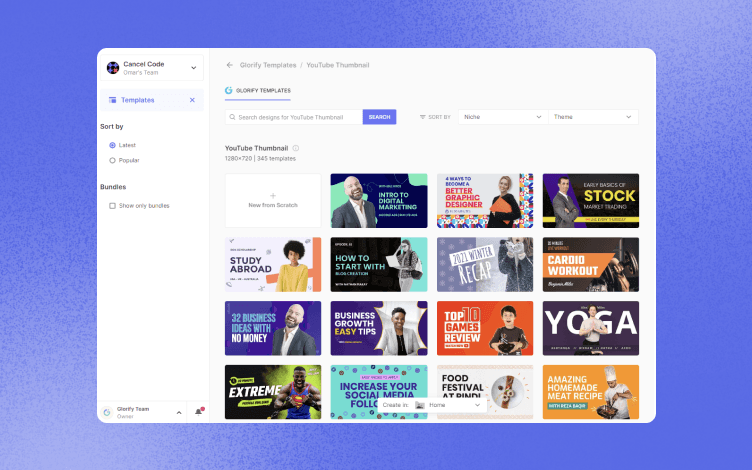
Step 3: To replace any element on the template, select the element and click "Replace" found on the right panel.
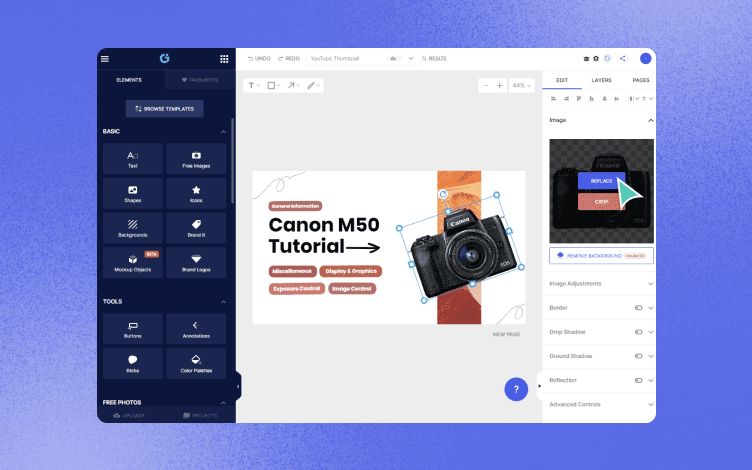
Step 4: Upload your image.
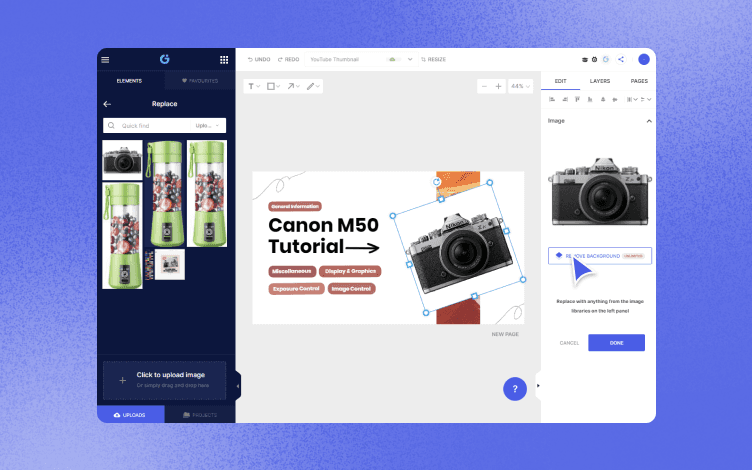
Step 5: Once your image has been uploaded, you can click on the "Remove background" feature found on the right of your screen.
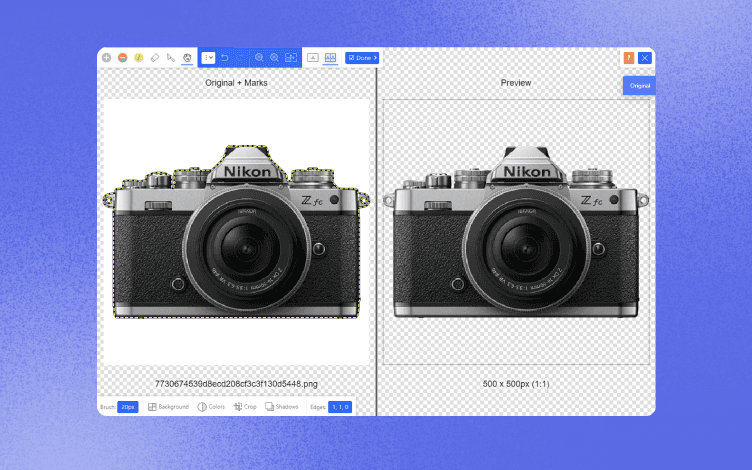
Step 6: Edit the text of the template to suit your video.
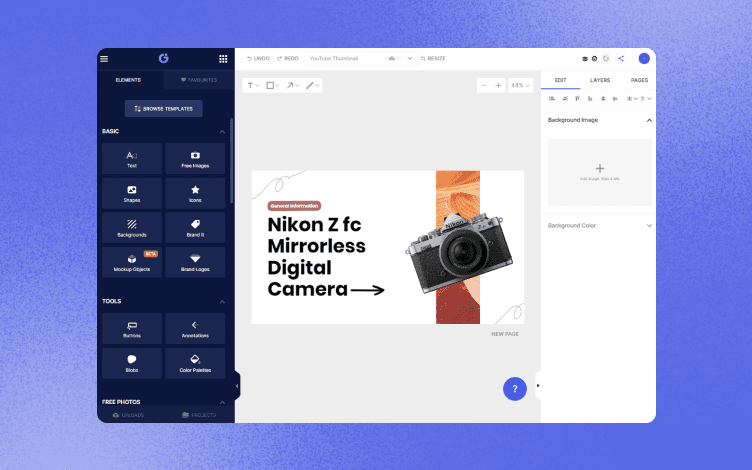
Step 7: Click on "Brand It" found on the left side of your screen. Click on the shuffle icon beside the color palette of your choice to generate a combination that works for your video. If you have not set up your color palette yet, here’s how you can do that. In this way, you can create consistent, on-brand YouTube thumbnails.
Download the design once it's done.
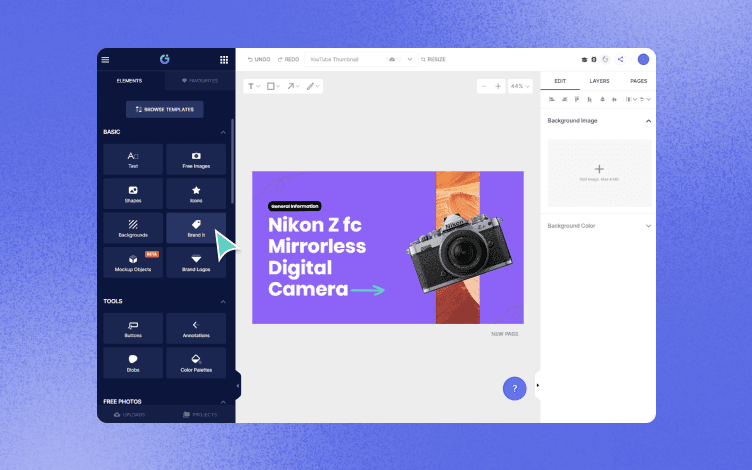
Finishing thoughts
With the increase in popularity of monetizing content creation, people are always on the lookout for new ways to make their channels stand out. The simplest way to do this is by following all the recommended file sizes and video formats for all posted content. You can also portray your brand or personality through captivating YouTube thumbnails. If you're ready to boost your YouTube channel by creating your own customized thumbnails, get started with Glorify!
The perfect YouTube video size and dimensions 2023 - FAQs
1. What is the size of a YouTube video?
The maximum file size of a YouTube video is 128 GB. This is approximately 12 hours of video. If your video is larger than this you can compress it into a smaller file using a video editor. This will retain the quality of your video even after the size is decreased. An easy method to compress a video for YouTube is to encode it using the H.264 codec.
2. How many MB does a YouTube video consume?
Since every video is of a different quality, there is no fixed megabyte value. On average, 5 minutes of a 720 px video uses about 75 MB of data, while 5 minutes of a 1080 px video uses approximately 170 MB.
3. Why does a video take so much time to get processed on YouTube?
There can be several reasons for this including a slow internet connection, huge traffic on the site or even using a video that is too long.
4. What is the best size for a YouTube video?
The ideal size for a YouTube video 1920 x 1080 pixels. This makes it optimized for viewing.
5. How do I reduce the size of a YouTube video?
You can reduce the size of a YouTube video by compressing the file using a video editor. This will retain the quality of your video even after the size is decreased. An easy method to compress a video for YouTube is to encode it using the H.264 codec.
Features
Explore templates
Alternatives
© 2024 Glorify App - All rights reserved














